
Conky is a terribly light system monitor for X
Apart from its home, a good starting page is this one, and a helpful tutorial on how to arrange it on your desktop is here, though some further tricks are needed to have it working on your Plasma desktop enjoying transparencies (I surfed a while throughout the Web, so I regret I cannot mention all the pages, well not that many, I took hints from).
With OpenSUSE there is no need to hunt for the right package, download and install it, just open Yast2, type 'conky' and check it for installation.
Then copy the conky.conf file in /etc/conky/ to your home as .conkyrc and start editing it.
Initiate from the settings suggested in this page, but be sure to make these further changes in order to have conky stuck on your desktop, transparent and below all other windows
own_window yes
own_window_class conky-semi
own_window_type desktop
own_window_class conky-semi
own_window_type desktop
own_window_argb_visual yes
particularly, the last one.To have your Google Calendar within Conky, install gcalcli from Yast2; the gcalcli how-to wiki page is here.
More work is needed if you want also some weather information through the ConkyForecast python script.
- Download the tarball from here;
- Unpack it somewhere;
- Rename its src folder as conkyforecast and give running permissions (755) to the conkyForecast script;
- Copy conkyForecast.config to your home as .conkyForecast.config;
- Now you need root privileges to move the conkyforecast folder to /usr/share/.
default_outline_color white
default_shade_color black
draw_shades yes
What is still uncomfortable is enabling / disabling and external display during a session (I do it quite frequently): Conky runs in a window and as such is managed, therefore it could requires to kill Conky and restart it.default_shade_color black
draw_shades yes
Whether you want to share the monitor with more computers, move .conkyrc, .conkyForecast.config, and .gcalclirc somewhere in your Dropbox account (remember to link them back in your home).
I have a Linux Mint box to test it, therefore I followed literally the Ubuntu steps for installation:
- sudo apt-get install conky
- gksu gedit /etc/apt/sources.list
- where the line deb http://ppa.launchpad.net/m-buck/ubuntu hardy main has been added;
- sudo apt-get update
- sudo apt-get install conkyemail conkyforecast
- sudo apt-get gcalcli

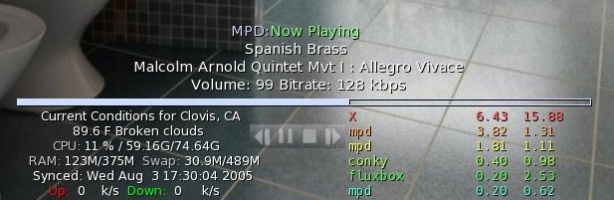







No comments:
Post a Comment